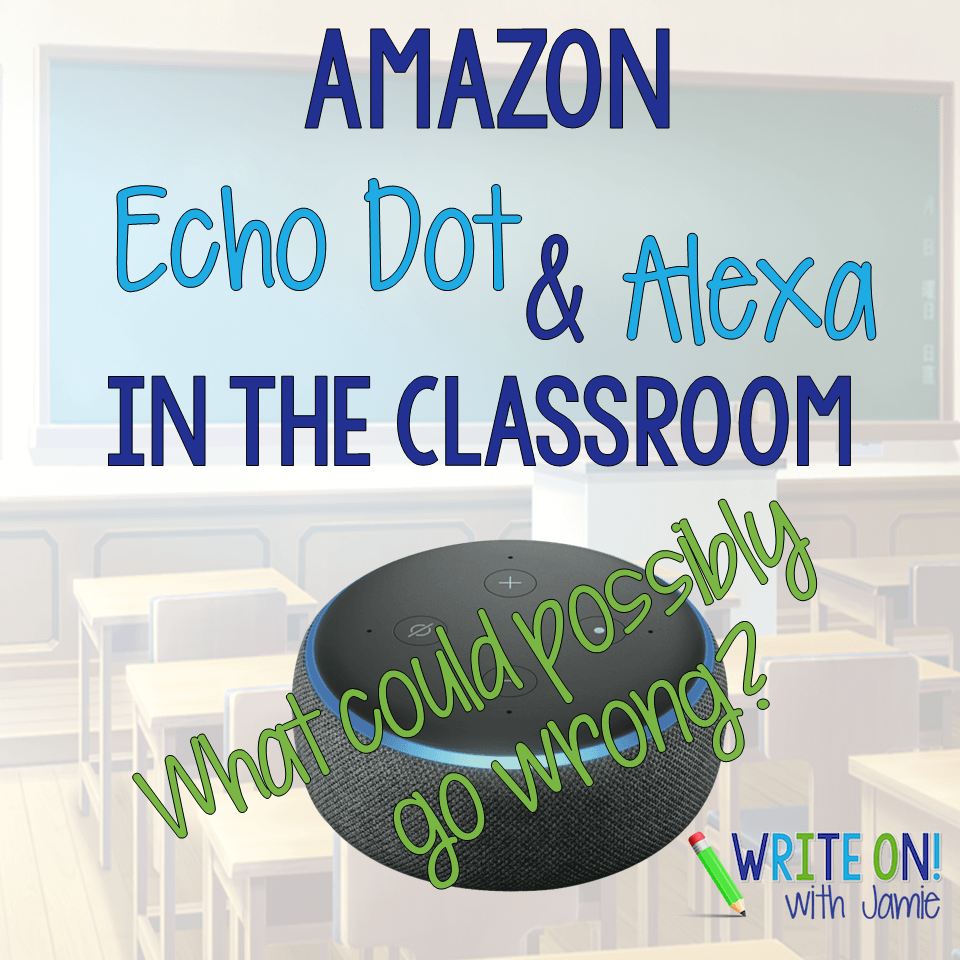
Every teacher wants to have a 21st Century, tech-friendly classroom. And what could be more tech friendly and 21st century than inviting Alexa into your classroom? That’s the epitome of techie-ness, right? Imagine asking a question and a disembodied voice automatically answering you. Cool (and slightly disconcerting).

If you are looking for some innovative and informative ways to use Alexa in the classroom, check out my pal Literary Sherri’s post Using Amazon’s Echo Dot and Alexa in the Classroom. She has some incredible ideas and step-by-step instructions on how to implement them!
Now, we’ve all heard the Alexa horror stories, ranging from creepy laughter to random orders appearing on your doorstep. So, what’s a teacher to do?

Follow these five rules to avoid Alexa mishaps in the classroom.
Rule #1 – Don’t let Alexa take commands from any voice except the teacher’s voice!
I thought this was an easy one, but unfortunately, I realized that Alexa doesn’t work that way, so . . . you are going to need to spend some time training your students before implementing Alexa as a part of your class routine. Which leads us to rule number two.
Rule #2 – Train your students before using Alexa in the classroom

Before you begin integrating Alexa, present a mini-lesson about how only the teacher can speak to Alexa, unless the student is given permission to do so. Designate a specific item that a student must be holding in order to ask Alexa a question.
Another method you can use to help your students not blurt out when using Alexa in the classroom is to use this totally cool question sheet by Literary Sherri – which you can get, along with a FREE 8-page cheat sheet, “How to use Amazon Alexa in the Classroom“ here.

Rule #3 – Turn off voice purchasing
This is a must! In Dallas, a family’s three-year-old daughter told her mother that she wanted cookies and to play with her dollhouse. The Echo Dot heard her and proceeded to order seven pounds of cookies and a $170 doll house. The family ended up enjoying the cookies and donating the doll house to charity.

I shudder to think what Alexa might order after hearing some of the conversations I have heard in a middle school classroom. If that thought makes you wake up in a cold sweat in the middle of the night, you might want to follow the following steps to turn off voice purchasing:
1 – Open the Alexa app on your phone
2 – Tap settings
3 – Tap account settings
4 – Make sure the Purchase by Voice button is off, or
5 –Set the app to require a confirmation code to complete the purchase
Turn off the location
Yet another layer of protection at the school you might want to enact is to turn off the location option in Alexa.
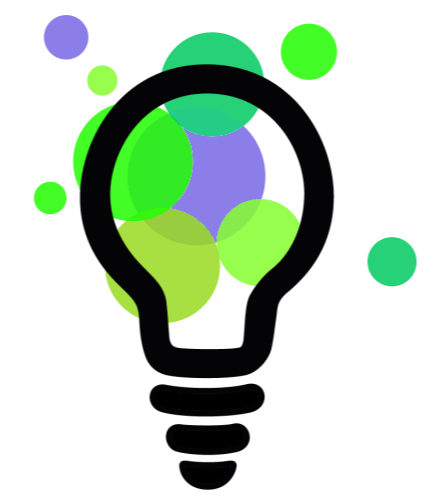
1 – Go to Alexa App
2 – Click menu button (top left).
3 – Click Settings.
4 – Click Device Settings.
5 – Click your classroom device (if you have more than one device on your app).
6 – Click Device Location.
7 – Delete address.
8 – Click Save
I’m a big proponent of better safe than sorry.
Rule #4 – Turn off Alexa before watching a video or television in class

A South Park episode where Cartman ordered Alexa to set the alarm to 7 a.m. and then added some “questionable” items to his mother’s shopping list aired in Season 21. Viewers of the episode were surprised the next day when their alarms went off at 7 a.m. and the “questionable” items appeared on their shopping lists.
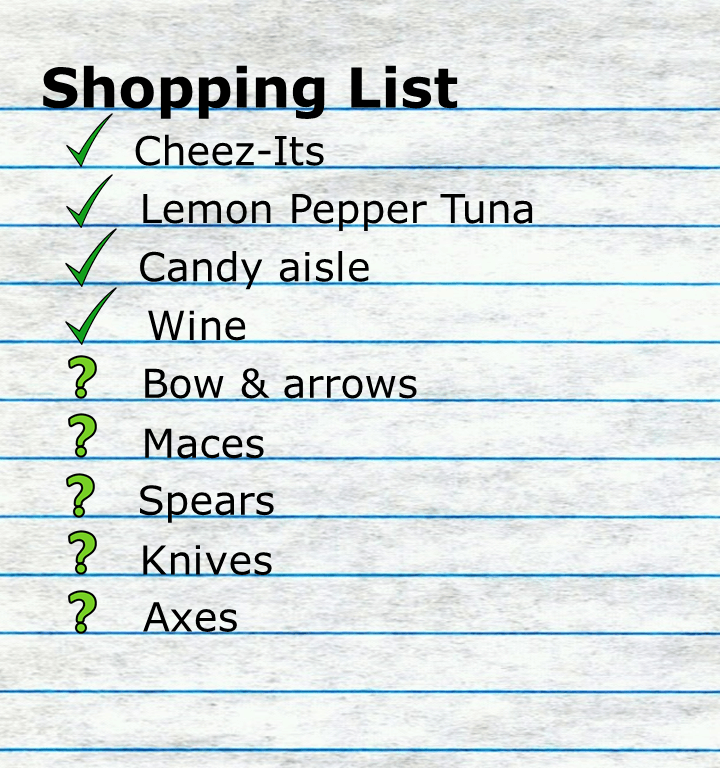
As an ELA teacher with a love of Dystopian literature, I’m pretty sure the items that would appear on my shopping list would be terrifying. Imagine what I would end up shopping for after watching The Hunger Games? A bow and arrows, maces, spears, knives, and axes would replace my normal list of Cheez-Its, Lemon Pepper Tuna in pouches, the entire candy aisle, and wine (don’t judge, I’m just trying to make it to the weekend).
Rule # 5 – Don’t assume everything Alexa answers is correct. (We all know what happens to people who assume.)
If you would like to have Alexa play the spelling game with your students (which would be incredibly cool), make sure you listen carefully. Alexa has been known to respond to a correct answer by telling the person they are wrong and then spelling the word the exact way the person spelled it.
In many cases, this will send hormonal teenagers into a full-blown melt down, and I can just imagine the resulting Alexa vs. Student argument that would ensue. Be ready to jump in and keep the game going.
Well, there you have it: My best advice for inviting Alexa into your classroom and avoiding the pitfalls that could possibly happen. However, it’s important to remember that technology mishaps can happen in even seemingly safe types of technology.
Technology Mishaps in the Classroom: Case in Point
One year, I had a hearing-impaired student, so I always made sure to include closed captioning whenever we watched any type of video in class. In this instance, we were watching the video for the short story “The Children’s Story” by James Clavell. One of the child actors in the class had a lisp, and so, when she answered the question, “What does pledge mean?’, she answered, “It’s kind of like a promise, like when I promised I wouldn’t SUCK MY THUMB . . .”

If you cringed when you saw the word “suck” – congratulations! You are a teacher. Instead of “suck my thumb” the closed captioning was “F&#* my dumb”. Yep, right up there on the SMART Board for everyone to see. I’m pretty sure a couple of kids got pics of it, and posted them to their social media accounts. Of course, the kids lost it and started pointing at the board saying, “Ms. Edwards, look!” I’m old-school and believe in never letting the kids see you get upset, so I simply told them, “Yep, I see it. Sit down, everything makes mistakes sometimes.”
The best part was explaining to my principal what had happened. He laughed so hard he was crying. I waited for the parent phone calls and emails that would express outrage that their precious pumpkin had seen such a terrible thing (never mind I usually heard far worse from them when they thought nobody was listening), but I never heard a peep about it.
So, enjoy Alexa, and if a kid happens to get the word “duck” in the spelling game, quickly tell Alexa to go to the next word on the list.
Free resource: How to Use Amazon Alexa in the Classroom
Get your FREE 7-page cheat sheet, “How to Use Amazon Alexa in the Classroom” and student question sheet here.
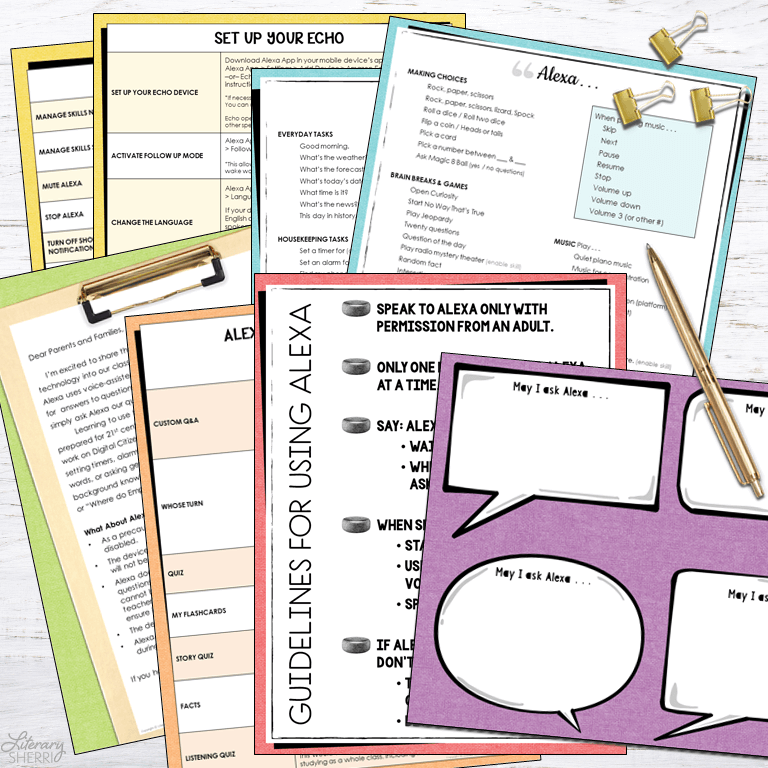
More Tech Tips!
Read To Tech or Not to Tech for more techie tips to implement in your classroom!
Get Students Talking About Technology!
Hook your students into meaningful discussions about technology (and its potential pitfalls) with this no-prep lesson from Write On with Jamie. Everything you need is included — download ARGUMENT WRITING: IS TOO MUCH TECHNOLOGY DANGEROUS? today and use it tomorrow!
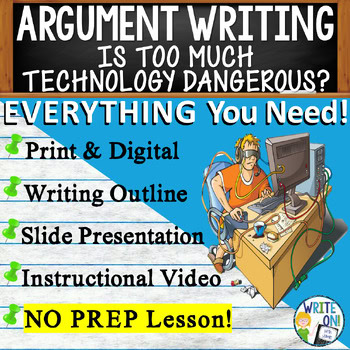
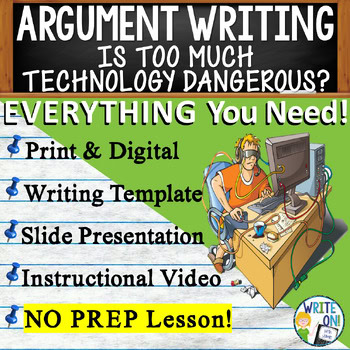
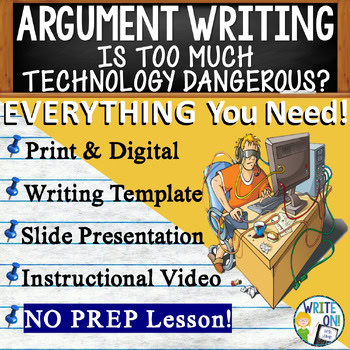

Leave a Reply